If you don’t understand the desktop’s hardware functions then it is a difficult piece of electronic equipment. Many ways may go wrong. It is a little impossible to find which hardware is the problem. Whenever there is a PC malfunction, usually a common question that arises is, how to tell if power supply is bad or the motherboard is defective.
Table of Contents
Testing of power supply
To test your power supplies follow these steps:
- Shut down your PC.
- Leaving the main AC cable and the 24-pin cable, all other cables should be unplugged.
- On 24 pin cable locate pin 4 and pin 5.
- Bend the paper pin and insert into pin 4 and pin 5.
- Turn on the PSU and check if the PSU fan turns.
Indications of a bad motherboard
- The motherboard is one of the main part of the PC
- The role of the motherboard is the communication between each chip, sort, and plot.
- The important and expensive components, the processor and the GPU are mounted on the motherboard.
- All other parts of the computer such as disk drives, RAM, network card, USB slots are connected through the motherboard.
- Motherboard forms a functional system by connecting all the components.
- Any damage to the motherboard will lead to not using the PC in any way.
- Ø Peripherals Not Recognized
- There are many reasons why your computer fails to recognize output devices.
- It starts with not reading the flash drive which we think is due to a faulty USB.
- There are situations where other components like the mouse, network card, and speaker are not recognized.
- Usually, we come to a conclusion these failures occur because of broken hardware.
- It is the signal of motherboard malfunction.
- You can check unrecognized devices on a good-conditioned computer to get a better idea for the reason of failure which can be your motherboard too.
- You can check the functions of your motherboard.
Lifespan of a motherboard
An expected lifespan of the motherboard is nearly between 7 to 10 years. If the motherboard is taken less care then the lifespan also reduces. There are some boards which last more than 30 years. This can be achieved when you are not hard upon it and it will last longer
Blue Screen Of Death (BSOD)
- Whenever a Windows OS shows “STOP ERROR”, a blue screen is displayed.
- This results in the crashing and failure of the operating system.
- It is defined as the “Blue Screen Of Death” because once this screen appears there is no way of coming back to the work you were doing.
- The only option left is to restart the Windows manually.
- As there was no chance of saving the data, there is a loss of data you were working on.
- On the blue screen, the system automatically creates a “minidump” file that has crash information and stores it in your drive.
- The blue screen appearance varies according to the version.
- On Windows 7 and previous versions, the blue screen has all sorts of information.
- Windows 8 and 10, it has a simple display with a light shade of blue.
- This error may be due to the failing motherboard or corrupted devices particularly.
- Hardware failure can also be the reason.
- The error code indicated should be saved or written.
- Then, search online using the code to know whether the motherboard is the reason for the appearance of the blue screen.
Power-On Self Test (POST) Failure
- The POST tests many hardware components before the machine tools, which is the diagnostics integrated application into the computer hardware.
- This sequence is not available on Windows.
- Many POST sequences check only important hardware components like power supply, ram, and system bus.
- Depending upon the operating systems the specific checks will differ.
- An error prompt will appear in the POST process if one of these tests fails.
- You will be able to see messages in the form of beeps or blinking lights on the screen.
- Any POST failure will be displayed by the BIOS information screen in your desktop display.
- These errors include displaying the number 08 which indicates defective memory, or a system warning like “NT boot loader missing”.
- Whenever this problem rises motherboard is the reason for it.
- Before assuming the fault, check out the other components like other indicators.