When you see the message “ERR_ADDRESS_UNREACHABLE” in a browser on your Android phone (most normally in Chrome or other Chromium-based browsers), it means the device cannot start a network route to the server address you’re trying to reach. This isn’t just a surface-level message it reproduces network resolution issues where the domain name cannot be translated or reached due to connectivity, DNS, or configuration problems.
Unlike some pop-up error labels that are vague, ERR_ADDRESS_UNREACHABLE usually points to network layer issues before any content could even begin loading.
Table of Contents
What Actually Causes the Error
Here are the verified root causes of this error on Android:
- Network Connectivity Problems
If Wi-Fi or mobile data is weak or unstable, the device may fail to establish basic connection paths to a website. This is the most common real-world issue users experience.
- DNS Resolution Failures
DNS (Domain Name System) translates the domain name into an IP address your phone can reach. If the DNS servers your network provides are failing, outdated, or unreachable, the phone can’t perform this translation — resulting in ERR_ADDRESS_UNREACHABLE.
Common DNS issues include:
- ISP DNS servers are down or overloaded
- Router handing out incorrect DNS information
- Device configured to use invalid DNS servers
- Cache or Routing Conflicts
DNS cache or browser cache that retains outdated IP/route data can cause the phone to repeatedly attempt to use incorrect paths.
Similarly, if your phone has outdated routing tables (in DHCP or router) or IP conflicts with other devices, the connection can fail before it even starts.
- Incorrect Proxy or VPN Settings
Proxies and VPNs change how your device routes traffic. If they are misconfigured, offline, or using unreachable DNS routes, network requests fail — most often with unreachable errors.
- App/Software Interference
Network-management, firewall, or security apps can rewrite or block DNS queries — sometimes unintentionally dropping legitimate traffic and causing unreachable errors.
- Website/Server Itself Is Down
If a particular site or server being accessed is actually offline or refusing connections (not just unreachable from your network), then your phone will show this error — especially if the same site fails on multiple networks.
Verified Fixes That Actually Work
Here are tested solutions based on technical sources and expert guides, not generic suggestions:
- Check Your Connection First
- Test other websites or apps.
- Switch between Wi-Fi and mobile data.
If only specific networks show the error, the issue is likely with that network’s configuration.
- Restart Your Phone & Network
Sometimes a simple reboot of your Android device refreshes network stacks and clears temporary network glitches.
Also restart your router if using Wi-Fi misconfigured DHCP or outdated routes often cause unreachable errors.
- Clear Browser/Network Cache
Old cached DNS or browser data may point to stale IPs. Clearing it forces Android to fetch fresh DNS info.
In Chrome:
- Open Chrome → Settings → Privacy → Clear browsing data
- Select Cached images and files + Cookies and clear
- Change DNS Servers
If your current DNS server is failing, Android will show unreachable errors like this. You can manually point your device to known reliable DNS:
Example DNS settings:
- Google DNS: 8.8.8.8 / 8.8.4.4
- Cloudflare DNS: 1.1.1.1 / 1.0.0.1
To change DNS on Android:
- Go to Wi-Fi settings
- Long-press your network → Modify network
- Expand Advanced options
- Change IP settings to Static
- Enter Google or Cloudflare DNS
This forces a stable name resolution route, eliminating many DNS-based unreachable errors.
- Disable VPN/Proxy Temporarily
If you use a VPN or proxy, it might be unable to route your traffic properly. Temporarily disabling it often restores connectivity — particularly if the VPN’s DNS servers are unreachable.
- Try a Different Browser or Device
If the error shows only on one browser (e.g., Chrome) on your Android, try opening the same URL in:
- Firefox
- Opera
or - A different device
If it works elsewhere, the issue is browser-specific (cache, settings, extensions).
- Check the URL Carefully
Sometimes the error happens simply because the domain name is misspelled, using incorrect characters, or a malformed link. Double-checking this can save time.
Expert Tips
Here are things actual users and network experts report that are not always mentioned in basic guides:
Randomized MAC Address Settings
Some Samsung users found that disabling randomized MAC address settings for a Wi-Fi network helped reduce intermittent unreachable errors on Android, because a randomized MAC can sometimes interfere with DHCP leases and route assignments.
Mobile Data vs Wi-Fi Behavior
If ERR_ADDRESS_UNREACHABLE only occurs on mobile data but not on Wi-Fi, it hints at misconfigured APN or carrier DNS paths — meaning the mobile network’s DNS or routing is preventing access.
Conclusion
ERR_ADDRESS_UNREACHABLE on Android is a networking issue where your device cannot find a route to the site’s address.
It usually stems from:
DNS failures
Unstable network
Cached bad routing
VPN/Proxy misconfiguration
Browser data interference
Network/DHCP issues
Using the steps above especially DNS changes and network testing resolves this error most of the time with minimal effort.