Table of Contents
Key Highlights
- The “fatal: refusing to merge unrelated histories” error in Git happens when you try to merge or pull branches or repositories that lack a shared commit history.
- This error often arises after initializing a new local repository and connecting it to an existing remote repository, or when merging separate projects.
- Git blocks the merge by default to prevent accidental combination of completely unrelated commit histories, requiring manual intervention.
- You can resolve this issue by using the –allow-unrelated-histories flag during git pull or git merge operations.
- Typical scenarios include adding a remote to a fresh local repo, force-pushing, or pulling from a remote with pre-existing files.
- Proper troubleshooting and understanding merge risks are crucial before using the workaround, especially in collaborative environments.
Introduction
When working with Git repositories, you may run into the “fatal: refusing to merge unrelated histories” error message. This problem can disrupt your workflow when you attempt to merge or pull request changes between repositories or branches that lack a shared history. Developers using Git—whether managing solo projects or collaborating via remote repositories—need to understand why this error happens and how to fix it. This guide explains the root cause, typical scenarios, and practical solutions for handling this common Git error.
Understanding the ‘Fatal: Refusing to Merge Unrelated Histories’ Error in Git
Encountering the “fatal: refusing to merge unrelated histories” git error means Git has detected that the branches or unrelated projects or repositories you’re trying to combine do not share a common ancestor. This situation is flagged when you use commands like git merge or git pull between histories that started independently.
Without a shared commit history, Git cannot automatically reconcile the changes, making it necessary to manually instruct Git to merge these unrelated histories. Understanding this mechanism helps prevent unexpected issues and maintain a stable development environment.
Let’s break down the meaning and occurrence of this error further.
What Does This Error Mean?
The “fatal: refusing to merge unrelated histories” error message alerts you that Git sees no common commit history between the branches or repositories involved. This typically happens when two sets of commit histories have developed independently—perhaps from separate initializations or projects. Even if the files or branch names look similar, Git examines the underlying commit graphs and refuses to combine them unless explicitly allowed.
When you run a git merge command without a shared ancestor, Git stops the operation and displays this error. It’s a safeguard to prevent merging directories or repositories that don’t actually relate in their version control history. For example, if you create a new local repository and connect it to a pre-existing remote repository—both with their own separate initial commits—Git sees their histories as entirely unrelated.
Understanding the error’s specifics helps you decide whether merging these histories makes sense for your project, or if a different strategy is needed.
Why Does It Occur and When Is It Common?
This error arises most often when you try to combine git repositories or branches with no shared commit ancestry. Git relies on a common base commit to track changes and resolve differences. Without this, the software cannot automatically align the histories.
Common scenarios include:
- Creating a new repository locally and connecting it to a remote repository with existing commits.
- Using git fetch or git pull after a remote repository was initialized with files (like README.md) not present locally.
- Merging branches that were started independently, such as separate feature branches or imported projects.
- Force-pushing or manually adding files to either repo before trying to merge.
These situations frequently occur for beginners or when onboarding legacy code into a new version control workflow. Recognizing these triggers can help you proactively avoid the error.
Typical Scenarios Leading to Unrelated Histories in Git Workflows
Most developers experience unrelated histories during routine git workflows, particularly when starting new projects or integrating existing repositories. If you initialize a new local repository, add files, and then link up to a remote main branch that already contains commits, you’ve set up a situation ripe for this error.
It’s also common when using commands like git clone with repositories that originate from different sources. Understanding these scenarios makes troubleshooting easier and enables you to choose the right solution.
Below we’ll explore two typical use cases and how they cause unrelated histories.
Cloning Repositories With Separate Origins
Cloning is a standard way to start working with an existing remote repo. However, if you create a repository locally using git init and then try to clone or pull from a remote repository with a separate origin, Git sees the histories as unrelated. This happens because the local and remote repositories were initialized independently, even if they contain similar files.
For instance, you might have a local project folder you’ve been working on, and later decide to link it to a remote repository with pre-existing commits. The initial commits in both repositories have different hashes and no common history, leading Git to block the merge.
To avoid this, always clone the remote repository first, rather than initializing locally and pushing. If you’re already in this situation, you’ll need to use specific merge commands to resolve the history difference. This ensures version control remains accurate and collaborative work isn’t hindered.
Initializing New Projects or Adding Remotes
When beginning a new project, it’s tempting to run git init, make several commits, and then connect to a remote repository using git remote add origin. If the remote already has files or its own commit history, Git identifies the local and remote repositories as unrelated.
This scenario can happen due to:
- Initializing locally and pushing to a remote that was pre-populated with files like README.md or .gitignore.
- Adding a remote origin to a project that already contains a few commits.
- Trying to merge two branches that both started independently, such as separate feature branches.
Avoiding the error involves careful project setup. Clone the remote if it exists, or ensure the remote repository is empty before pushing. If the histories are already unrelated, use the –allow-unrelated-histories flag to merge. Planning ahead can prevent future headaches and preserve a clean git workflow.
Beginner’s Guide: Resolving the ‘Refusing to Merge Unrelated Histories’ Error
If you run into the “refusing to merge unrelated histories” error on your current branch, you’re not alone. Many beginners face this issue when merging, pulling, or connecting local repositories to remotes. Fortunately, a reliable workaround exists to help you merge commit histories safely.
This section will walk you through the steps to identify the error, prepare the necessary tools, and follow a step-by-step process to resolve it using Git’s merge commands. Let’s start by understanding what you’ll need to fix the issue.
What You Need to Get Started (Prerequisites & Tools)
Having the right tools and understanding of prerequisites is essential for navigating git effectively. A clean working tree and a terminal application, much like the tools used by Google, are necessary to execute git commands seamlessly. Start with a local repository to manage your commits and branches. Familiarity with the git merge, git pull, and git push commands will help in resolving common pitfalls, like encountering the error message related to unrelated histories. For remote collaborations, establishing connections with your existing remote repository using git remote add origin is crucial.
Step-by-Step Process to Fix the Error in Git
Addressing the refusing to merge unrelated histories error involves three key actions: identifying the root cause, executing the correct merge command, and verifying the merge for conflicts. This sequence minimizes disruption and ensures you combine histories safely.
In the next sections, you’ll find guidance for each step—from diagnosing the problem to running git merge –allow-unrelated-histories and checking that your working tree is clean before pushing changes.
Step 1: Identify the Cause of the Error
Start by understanding why Git considers your histories unrelated. Use the error message and review your commit logs to diagnose the underlying issue. Compare the repositories or branches—check if they have different initial commits, or if files were added independently to local and remote repositories. Often, initializing separately or adding files to the remote after creating your local repo causes the problem.
Here’s a summary in a text table:
| Cause | Typical Scenario |
| Separate Init | Local repo created with git init, remote already initialized |
| Pre-existing Remote Files | Remote repository has README.md or other files before linking |
| Independent Feature Branches | Feature branches started from different points in time |
| Shallow Clones | Only partial commit history is available due to shallow cloning |
Understanding which scenario fits your project allows you to choose the right fix and prevent future recurrence.
Step 2: Use ‘–allow-unrelated-histories’ to Merge
After pinpointing the error source, you can bypass it securely by adding the –allow-unrelated-histories flag to your merge or pull command on the master branch. This flag instructs Git to override its default safeguard and merge histories without a common ancestor.
For example, use the following:
git pull origin main –allow-unrelated-histories
or
git merge origin/main –allow-unrelated-histories
Running these commands allows Git to merge the remote changes with your local repository, even if their commit graphs don’t intersect. Remember, this workaround is best used when you’re sure the merge won’t disrupt the project or overwrite important changes.
After executing the command, Git may prompt you to resolve conflicts, which requires careful attention before finalizing the merge.
Step 3: Verify the Merge and Resolve Any Conflicts
Once the merge command completes, always verify the merge and check for conflicts. Run git status to see if any files need attention. If conflicts exist, open the affected files, resolve differences, and add them to the staging area.
Consider these best practices:
- Use visual tools (VS Code, Android Studio) or terminal commands to resolve conflicts accurately.
- Confirm your working tree is clean before pushing changes.
- Review the final commit message to document what was merged.
If everything is resolved, complete the merge with:
git add .
git commit -m “Resolved unrelated histories and merge conflicts”
Then push your changes to the remote repository. This ensures your project is stable
Conclusion
In conclusion, understanding the ‘Fatal: Refusing to Merge Unrelated Histories’ error is crucial for anyone working with Git. By grasping what this error signifies and the common scenarios that lead to it, you can navigate your projects more effectively. Remember to follow the step-by-step guide for resolving this error, ensuring you identify its cause and apply the correct commands. Additionally, being aware of the risks and best practices when merging unrelated histories can prevent complications in the future. Take charge of your version control processes and enhance your Git skills to maintain smoother workflows. For personalized assistance, don’t hesitate to get a free consultation with our experts today!