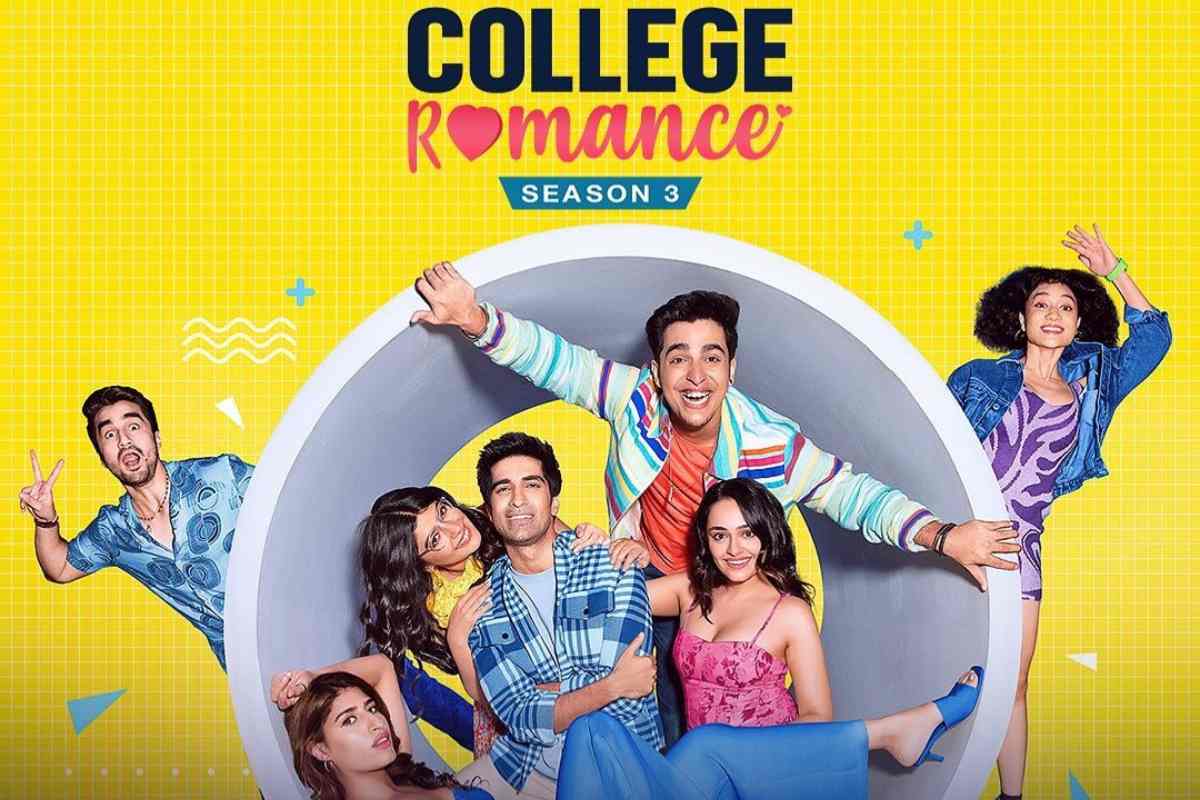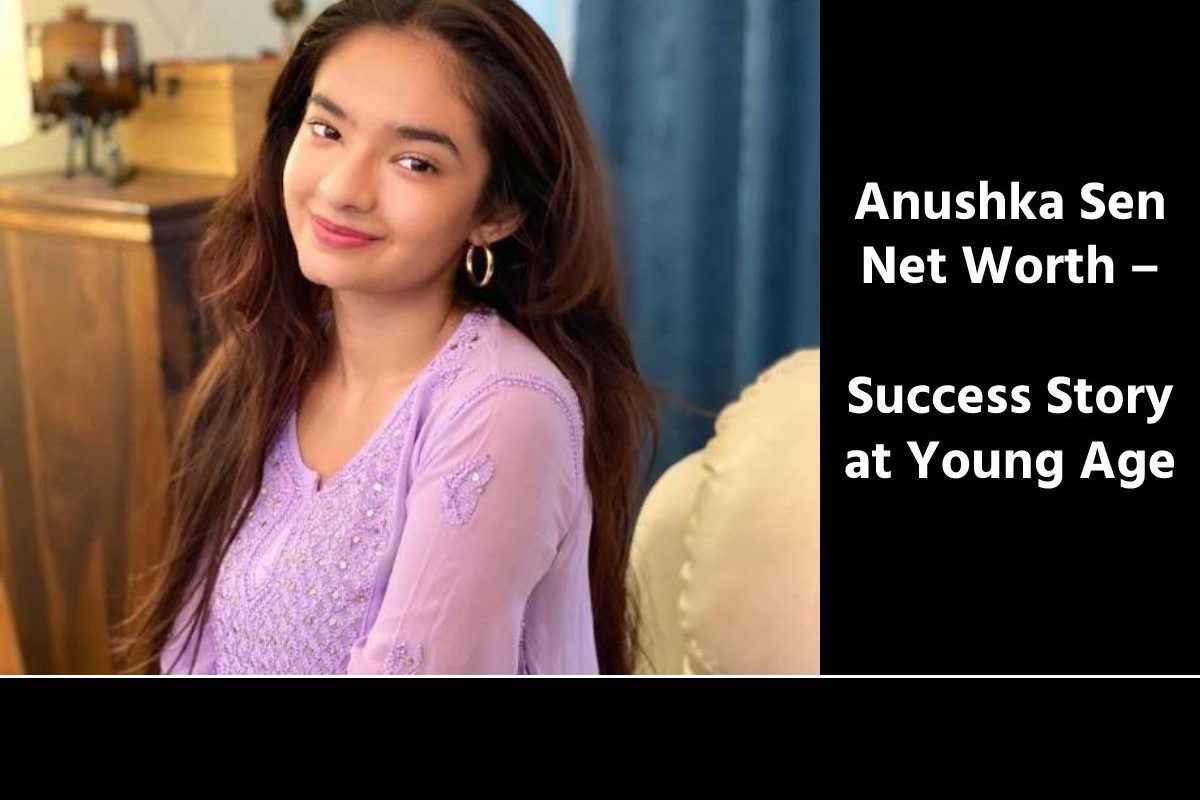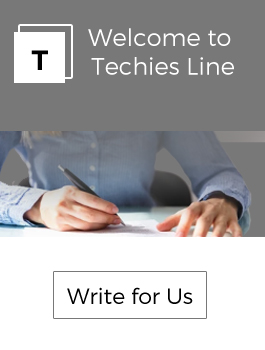The use of VPN on our devices has become very common. This allows us to connect to public networks with greater security, avoid geographical restrictions and we can hide our real IP address. They are accessible for both desktop and mobile computers, and we can also connect to the network via cable or wireless. In this article, we will conversation about VPN problems on Windows connected via mobile data. This happens from time to time, and here are some tips on how to avoid this problem.
Table of Contents
Internet Does Not Work With A VPN Connected To Windows by Mobile Data
On many occasions, we are forced to share mobile data to have Internet on the computer. For example, if we are traveling and we are riding on public transport, where we do not have another connection available. Also if the Wi-Fi network works badly and we need to continue browsing. It is a widely used alternative.
The problem is that sometimes errors arise that can limit the connection. We could even see how we can not open any application connected to the network. In some cases, this appears when we use a VPN in Windows and connect through mobile data.
Let’s say we need to use a VPN to access a company server or bypass geoblocking. We connect to a Wi-Fi network and everything works fine. However, we tried mobile data in Windows and the connection stopped. We try to navigate and there is no way.
On many occasions when sharing data from the mobile we can face problems of this type. There may be conflicts with the network, a bad configuration, some installed program that does not allow us to navigate normally … But luckily there are some recommendations that we can take into account.
Prevent VPN from Disconnecting When Sharing Mobile Data
Windows is presently the most widely used desktop operating system. This means that when a problem of this type appears, it can affect many users. It is convenient to take measures and be able to solve it. If when connecting the Internet with a VPN, and while we share mobile data, there is no connection, we can take into account some tips.
Check that the Operator Allows Data Sharing
The first step we must do is make sure that the operator allows sharing of mobile data. Although they are less and less, there are telephone companies that do not allow Tethering and connecting from Windows.
We could also have some kind of limit activated. For example, have Windows measured use configured and that it does not allow us to connect by sharing the network with the mobile phone and that it is not really a VPN problem. We can rule it out if we connect to the network directly without the program activated.
Disconnect the Network and Restart the Devices
Another basic point is to completely disconnect the network and restart the devices. This can fix some errors that may arise. It must be done both on our mobile phone with which we are sharing the network, as well as from Windows. We must restart them and thus check if the problem is solved.
Disable IPv6
The VPN may not work with IPv6. In some cases, this is the cause and we can easily solve it in Windows 10. To do this we have to go to Start, access the Control Panel, Networks and Internet, Network Center, and Shared Resources, and click on Change adapter settings, which is the second option on the left.
Now we have to select the network that interests us, we click with the second button and we click Properties. There we will see some options, among which we will see Internet Protocol version 6. We will have to uncheck the box and apply the changes.
Change the VPN Server
VPNs usually have a large number of servers that we can connect to. They do not all work the same and it is very common that there are problems with many of them. This causes that us can have problems with being connected to one that works badly.
If we see that there is no Internet when we are connected to a VPN with Windows and we share the connection, we can start the program and switch to another server. We can choose another location, as this could be causing problems.
Update the Software
Without a doubt, another option to consider is to update the software correctly. Here we must apply both the VPN itself and the operating system. Sometimes vulnerabilities arise that must be corrected and this is achieved thanks to updates. We can even get performance improvements.
Reinstall the VPN
If all this that we have indicated has not had any effect, there will be no choice but to reinstall the VPN. It could happen that there is a damaged component, some configuration that we have made incorrectly and it has not been solved. Therefore, we completely uninstall the program and reinstall it from scratch. This often solves the problem.
Change Program
It is another obvious alternative. It could happen that the VPN we are using is not compatible with connections through mobile devices or that it does not work directly for some independent reason. There are many options available on the net, both free and paid. Of course, we recommend the second to avoid problems that may affect privacy.
Check for Malware
Could the problem be some kind of malicious software? It is another possibility that we should not download. There are several methods of malware that can affect us. Many threats that in one way or another could affect the performance of our equipment and have failures when connecting.
To do this, the superlative we can do is install security programs. A good antivirus can avoid the entry of threats, but it can also detect and eliminate malware that is already on the computer. There are many varieties of programs that help us keep our equipment in good shape.
In short, these are some options that we can take into account if the VPN does not work in Windows when connecting via mobile data. It is something that could happen and luckily we can use some of these recommendations to try to remedy the failure.